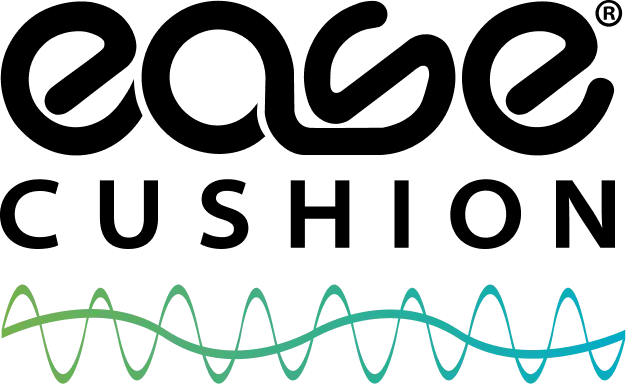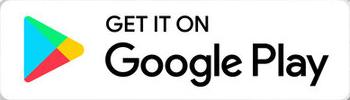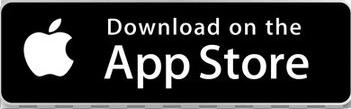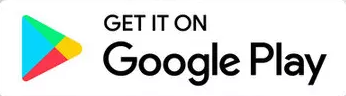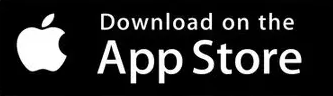TUTORIALS, MANUALS & HELP
Click Before September 2025 or September 2025 or later to find tutorials for Ease Cushion Gen 1, Gen 2 or Wavon accordingly.
If you have a Gen 1 - Click Before September 2025.
If you have Gen 2 - Click September 2025 or later.
When did you purchase your product?
Select one option below to get the correct instructions for your product version. This ensures you receive the right guidance for setup, accessibility, and ease-of-use.
💡 Tip: Tap an option above to load the correct steps for your product.
Ease Cushion Gen 1
How to Setup the Ease Cushion
Step 1: Unboxing Your Ease Cushion
Carefully unbox your Ease Cushion and remove all packaging materials. Ensure the cushion, charger, and any additional components are present.
Step 2: Charging the Ease Cushion
1. Connect the charger to a power source.
2. Plug the charger into the Ease Cushion.
3. Charge until the indicator light shows a full charge (refer to your user manual for specific charging indicators).
Step 3: Placing the Ease Cushion
Position the Ease Cushion on your preferred seating area, ensuring it's properly aligned for optimal comfort and support.
Android User? Download the Ease Cushion app on the app store.
iPhone User? Download the Ease Cushion app on the app store.
How to Setup the Ease Cushion App
Step 1: Download the App
1. Download the Ease Cushion app from the App Store (iOS) or Google Play Store (Android).
2. Ensure your mobile device is compatible with the app requirements.

Step 2: Pair the Cushion with the App
1. Ensure your mobile device's Bluetooth is enabled.
2. Follow the in-app instructions to pair your Ease Cushion with the app.
3. Once paired, you can customize your experience, monitor comfort settings, and view analytics.
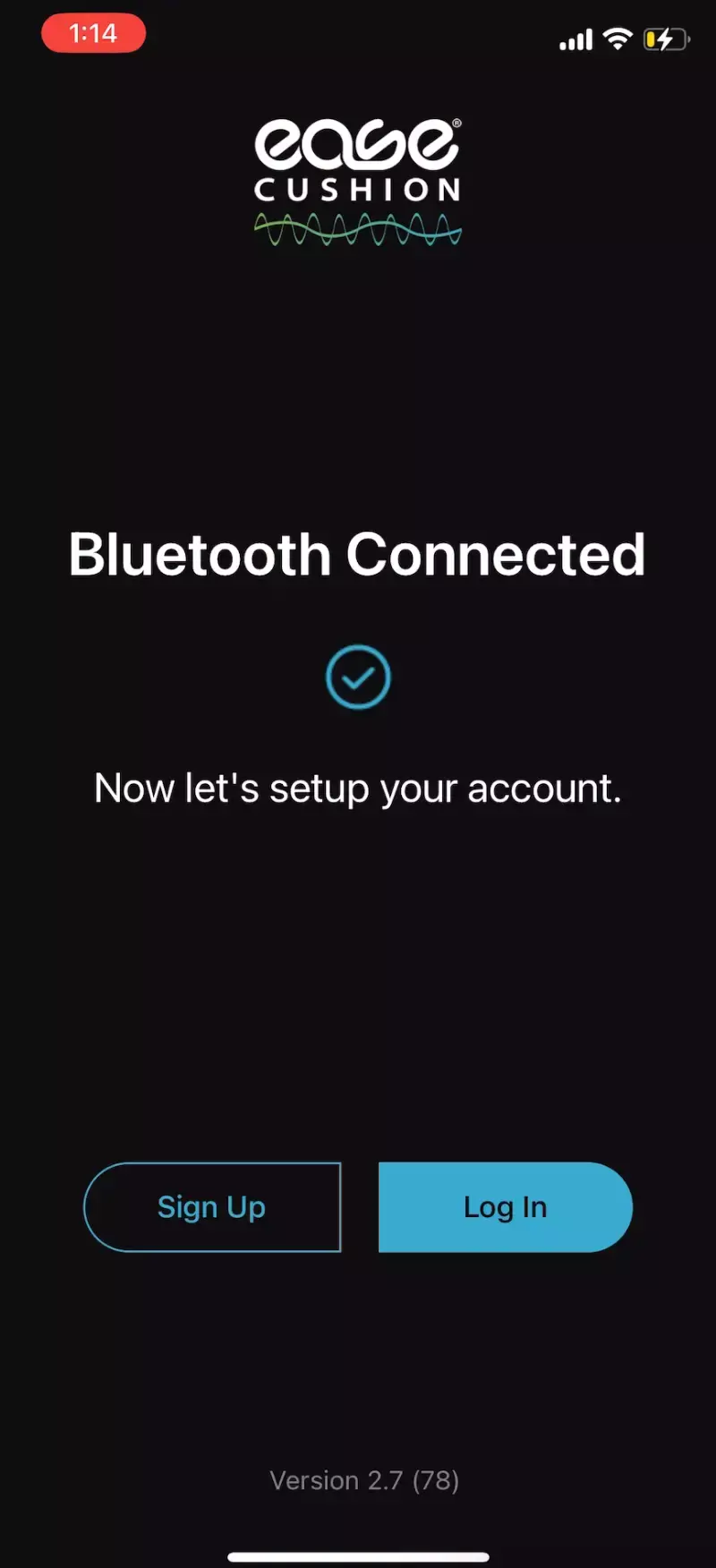
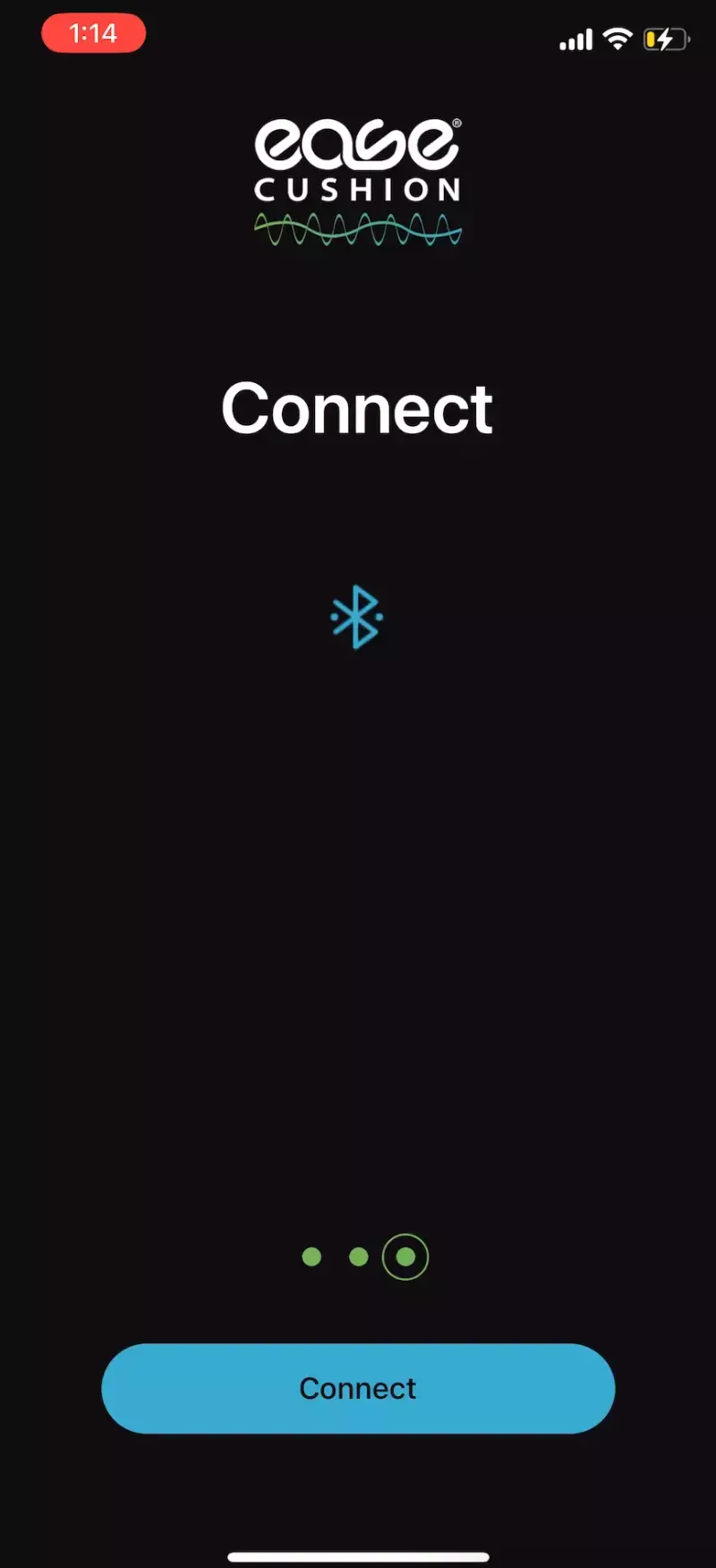
Step 3: Create Your Account
1. Open the app and follow the prompts to create a new account.
2. Enter the required information and set up your profile.
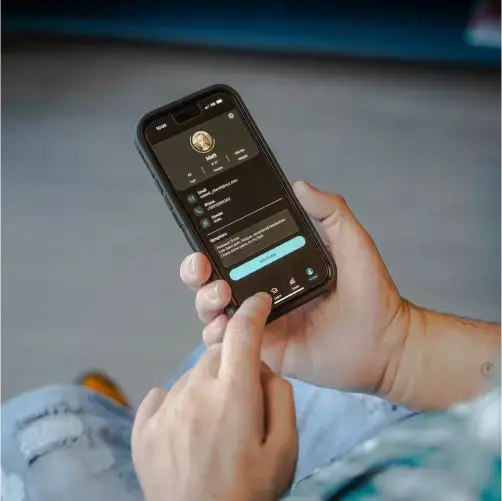
How to Setup?
How to setup the app on Android
Ease Cushion: Cooling Gel Pad Setup
Removing and washing your Ease Cushion cover
How to use the Battery Booster
How to install the Magnetic Charger for Ease Cushion
Download the manual in pdf to view any information
WAVON
How to Setup Wavon Cushion
Step 1: Unboxing Your Wavon Cushion
Carefully unbox your Wavon Cushion and remove all packaging materials. Ensure the cushion, charger, and any additional components are present.
Step 2: Charging the Wavon Cushion
1. Connect the charger to a power source.
2. Plug the charger into the Wavon Cushion.
3. Charge until the indicator light shows a full charge (refer to your user manual for specific charging indicators).
Step 3: Placing the Wavon Cushion
Position the Wavon Cushion on your preferred seating area, ensuring it's properly aligned for optimal comfort and support.
Android User? Download by searching the Wavon app on the app store.
iPhone User? Download by searching the Wavon Cushion app on the app store.
How to Setup the Wavon Cushion App
Step 1: Download the App
1. Download the Wavon Cushion app from the App Store (iOS) or Google Play Store (Android).
2. Ensure your mobile device is compatible with the app requirements.
Step 2: Pair the Cushion with the App
1. Ensure your cushion is charged mobile device's Bluetooth is enabled.
2. Follow the in-app instructions to pair your Wavon Cushion with the app. 3. Once paired, you can customize your experience, monitor comfort settings, and view analytics.
Step 3: Create Your Account
1. Open the app and follow the prompts to create a new account.
2. Enter the required information and set up your profile.
Download the manual in pdf to view any information
Ease Cushion Gen 2
How to Setup the Ease Cushion
Step 1: Unboxing Your Ease Cushion
Carefully unbox your Ease Cushion and remove all packaging materials. Ensure the cushion, charger, and any additional components are present.
Step 2: Charging the Ease Cushion
1. Connect the charger to a power source.
2. Plug the charger into the Ease Cushion.
3. Charge until the indicator light shows a full charge (refer to your user manual for specific charging indicators).
Step 3: Placing the Ease Cushion
Position the Ease Cushion on your preferred seating area, ensuring it's properly aligned for optimal comfort and support.
How to Setup?
Ease Cushion: Cooling Gel Pad Setup
Removing and washing your Ease Cushion cover
How to use the Battery Booster
How to install the Magnetic Charger for Ease Cushion
Android User? Download the Ease Cushion app on the app store.
iPhone User? Download the Ease Cushion app on the app store.
How to Setup the Ease Cushion App
Step 1: Download the App
1. Download the Ease Cushion app from the App Store (iOS) or Google Play Store (Android).
2. Ensure your mobile device is compatible with the app requirements.

Step 2: Pair the Cushion with the App
1. Ensure your mobile device's Bluetooth is enabled.
2. Follow the in-app instructions to pair your Ease Cushion with the app.
3. Once paired, you can customize your experience, monitor comfort settings, and view analytics.
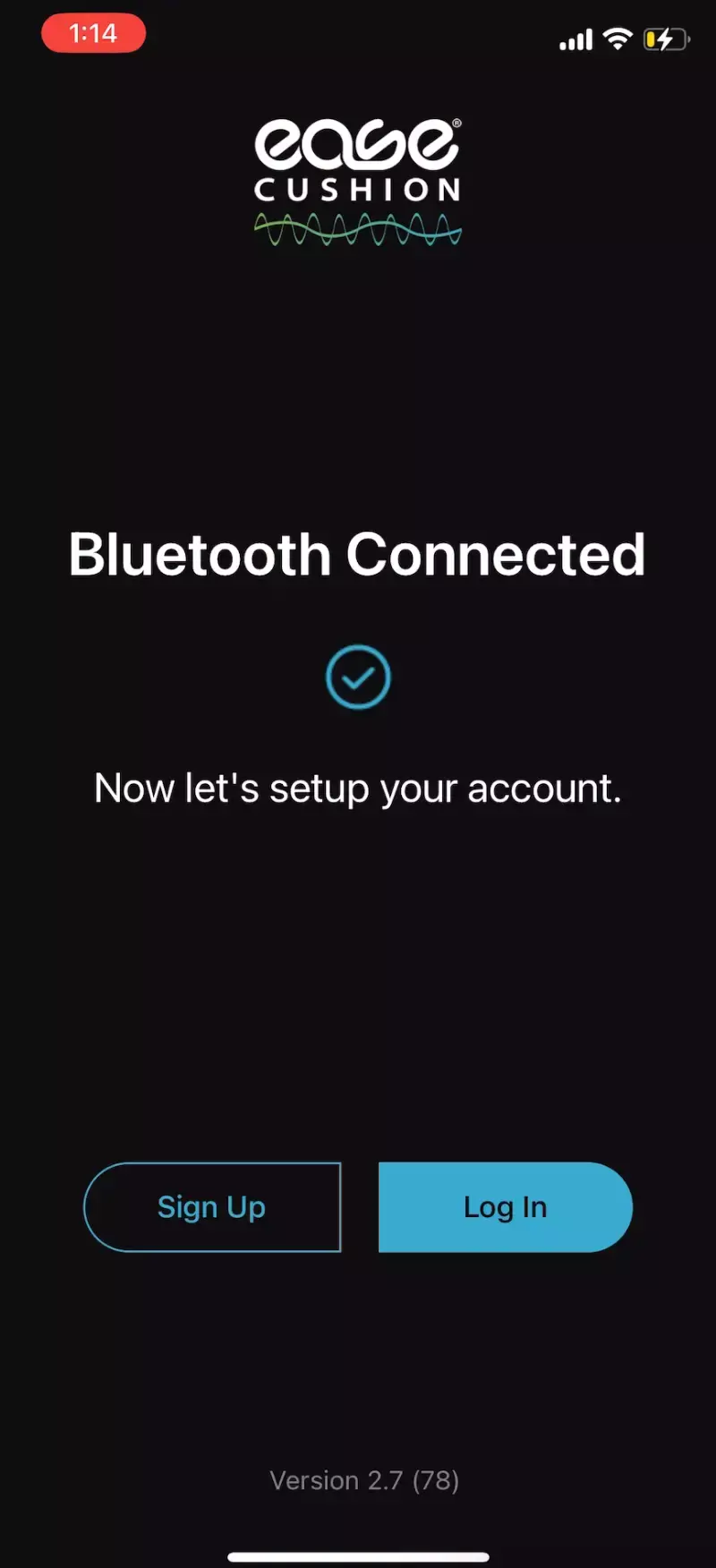
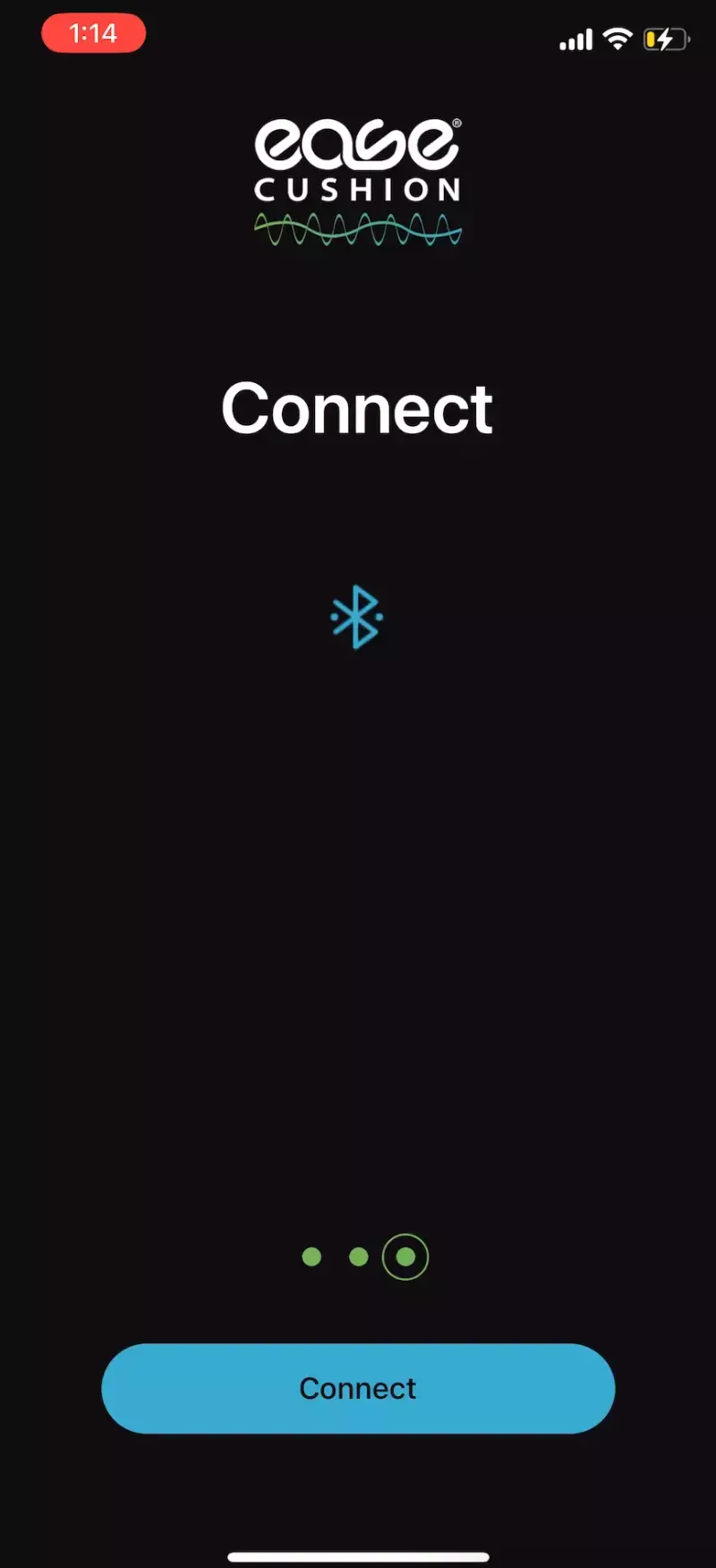
Step 3: Create Your Account
1. Open the app and follow the prompts to create a new account.
2. Enter the required information and set up your profile.
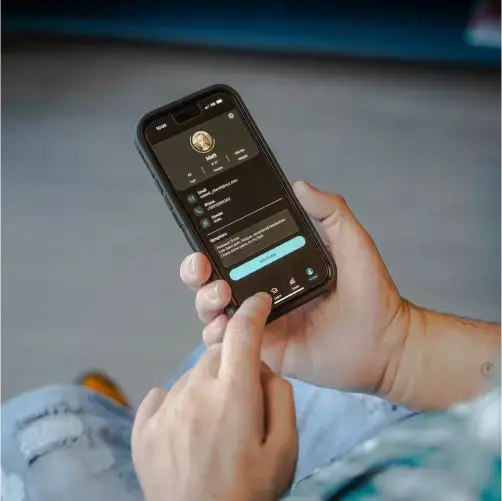
Register below
WAVON
How to Setup Wavon Cushion
Step 1: Unboxing Your Wavon Cushion
Carefully unbox your Wavon Cushion and remove all packaging materials. Ensure the cushion, charger, and any additional components are present.
Step 2: Charging the Wavon Cushion
1. Connect the charger to a power source.
2. Plug the charger into the Wavon Cushion.
3. Charge until the indicator light shows a full charge (refer to your user manual for specific charging indicators).
Step 3: Placing the Wavon Cushion
Position the Wavon Cushion on your preferred seating area, ensuring it's properly aligned for optimal comfort and support.
Android User? Download by searching the Wavon app on the app store.
iPhone User? Download by searching the Wavon Cushion app on the app store.
How to Setup the Wavon Cushion App
Step 1: Download the App
1. Download the Wavon Cushion app from the App Store (iOS) or Google Play Store (Android).
2. Ensure your mobile device is compatible with the app requirements.
Step 2: Pair the Cushion with the App
1. Ensure your cushion is charged mobile device's Bluetooth is enabled.
2. Follow the in-app instructions to pair your Wavon Cushion with the app. 3. Once paired, you can customize your experience, monitor comfort settings, and view analytics.
Step 3: Create Your Account
1. Open the app and follow the prompts to create a new account.
2. Enter the required information and set up your profile.
Download the manual in pdf to view any information
FREEmium White Glove Phone Service
Book Your Free Call With Our Expert using the form below(mobile) or to the right of the screen(for PC).
In this 30-minute call, you'll get:
Skip the stress of figuring things out yourself — with our White Glove Service, a dedicated Comfort Specialist personally sets up your Ease Cushion, customizes it to your body, and stays with you every step of the way during your first month.
Here’s what’s included:
-
🎥 One-on-one setup session (personalized to your needs)
-
👨👩👧 Caregiver training
-
⏱ 3 Weekly check-ins during your first 30 days
-
🚑 Priority access to our U.S. expert team
-
💡 Customers with guided setup see up to 67% more effective relief compared to self-setup.
⚡ Due to high demand, sessions are booking 2–3 weeks in advance.
📍 Available for U.S. customers only.
Schedule a White Glove Service
By continuing, you agree to our Terms and Privacy Policy. Our specialist will contact you shortly. Unsubscribe anytime.